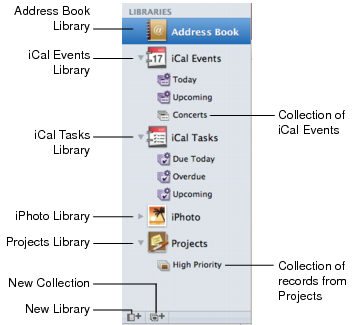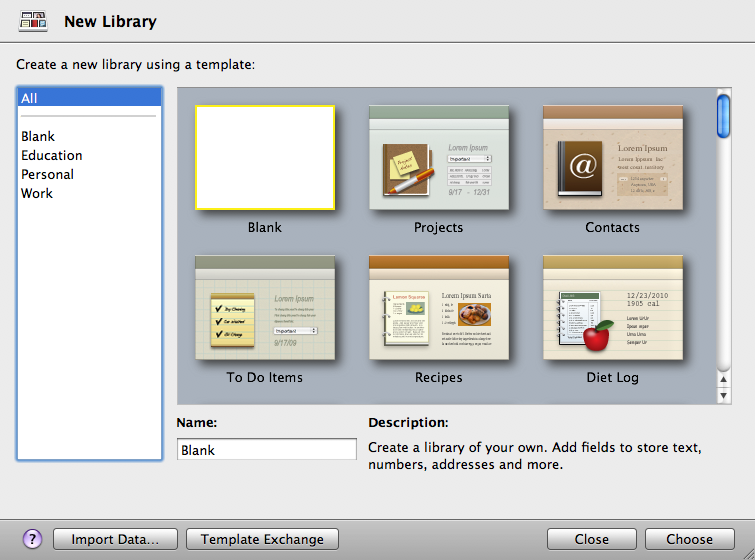Libraries Pane
|
•
|
A library categorizes data by content. Bento provides several libraries by default. If you choose to display the Address Book, iCal Tasks, iCal Events, and iPhoto libraries, you can see data from the Address Book, iCal, and iPhoto applications. The Projects library, which stores data about projects, is an example library with sample data. You can create libraries to store other categories of data. You can organize a group of libraries within a folder.
|
To add a library to the Libraries pane, click the New Library button. See Chapter 2, “Using Libraries” on page 33.
|
•
|
A collection is set of records from a library. A collection is similar to an Address Book group or to a playlist in iTunes. A collection contains records from its parent library. A record from the library can be in more than one collection. For example, one person might be both a friend and a co-worker. If you had one collection named “Friends” and another named “Co-workers” you could add this person’s contact record to both collections in the Address Book library.
|
To add a collection to the Libraries pane, click the New Collection button. See Chapter 4, “Using Collections” on page 53.
Tip If you want to change the size of the icons and text in the Libraries pane, choose Bento > Preferences. For “Libraries Pane Text,” select Small or Large.
If you choose to display the Address Book, iCal Tasks, iCal Events, and iPhoto libraries, Bento displays the data you’ve already entered into the Mac OS X applications Address Book, iCal, and iPhoto.
The Address Book library displays contact information from the Mac OS X Address Book application, so there is no need to re-enter your contact information. Enter new contacts in Address Book or in Bento, and the information appears in both applications.
The iCal Events library displays information from the events in the Mac OS X iCal application. You can view those events in Bento, and use them with other data you store in Bento. For example, you can display which iCal events are related to a specific project by creating a relationship to iCal Events in a Projects library.
Enter new events in iCal or in Bento, and the information appears in both applications.
The iCal Tasks library displays information from the To Do items (Mac OS X 10.6) or Reminders (OS X Lion 10.7) in iCal. You can use those tasks in your Bento libraries and collections. For example, you can display which iCal tasks are related to a specific project by creating a relationship to iCal Tasks in a Projects library.
Enter To Do items or Reminders in iCal or task records in Bento, and the information appears in both applications.
The iPhoto library displays photos and video clips from the albums and Smart Albums in the Mac OS X iPhoto application. You can view those albums and Smart Albums in Bento, and use them with other data you store in Bento. For example, you can display photos that are related to a specific project by creating a relationship to iPhoto in a Projects library.
Create a collection when you want a subset of the records from a library. There are two kinds of collections:
|
•
|
Collections are created by adding records from the library to a new collection. Creating a collection is as easy as creating a playlist in iTunes. Select the records in the library and use the New Collection from Selection menu item, or drag the selected records to the Libraries pane.
|
|
•
|
Smart Collections are created based on criteria you set up. Records that meet the defined criteria appear in the Smart Collection. You use Advanced Find to create a Smart Collection.
|
Bento comes with more than 30 library templates that make it easy for you to create new libraries of information. A template defines the fields of information used in each record of a library, which you can change based on your needs. Select the library template that most closely matches the category of data you want to store.
The Devices section of the Libraries pane keeps track of how many devices (up to two) are currently connected to Bento. The Devices section is hidden when no devices are connected.
The Shared section of the Libraries pane lists libraries that are being shared over a local network (in the same subnet). To hide the Shared section, deselect the option “Look for shared databases” in Bento Preferences.