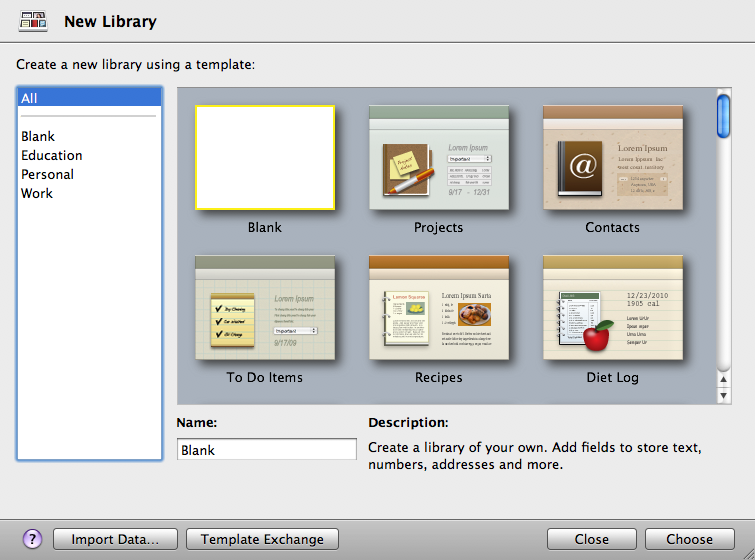Creating a Library Using the Bento Templates
Before you create a library, think about the type of information you want to manage with the library. Do you want to manage schedules and dates? Do you want to manage contact information? Are you looking for a way to bring tasks and assignments together in an event planner? Or do you want to manage a list of things, such as inventory or equipment lists?
Bento provides library templates that create the fields to manage specific kinds of information. These templates also apply pre-designed themes to the form views.
By selecting the library template that most closely fits the type of information you want to manage, you create the library you need more quickly. If you can't find a template for the kind of information you want to store, you can use the “Blank” template and create a library of your own. After you create a library from a template, you can customize the form view by adding or removing fields and changing the theme.
Tip If you already have information from another application that you want to use in Bento, see ”Importing Information into Bento” on page 116.
To create a library using the Bento templates:
|
1
|
Choose File > New Library from Template.
|
|
2
|
In the New Library dialog, select a template category in the left column, then select the template.
|
Select “Blank” if none of the templates meet your needs. You can create all of the fields yourself with the Blank library.
Bento creates the library and opens it in form view.
If you selected a template other than the Blank template, review the fields that are defined for your new library.
|
•
|
If you are happy with the fields and form views in your new library, then you’re ready to add records and enter information. See ”Editing Records in Form View” on page 58.
|
|
•
|
|
•
|
|
•
|