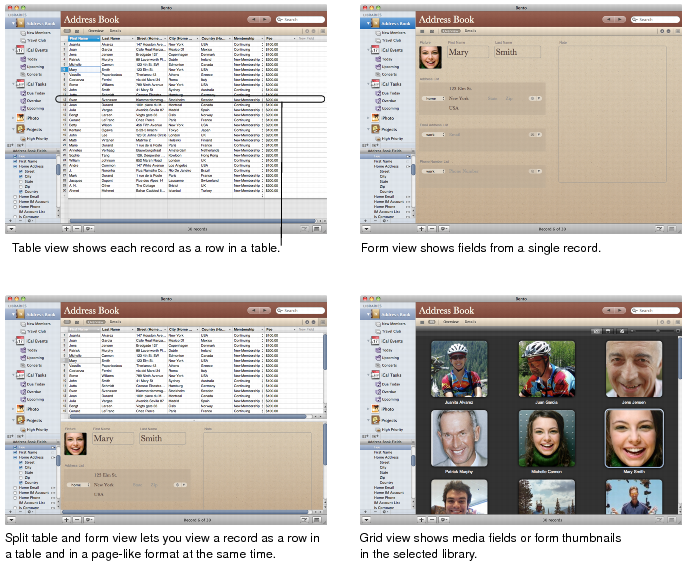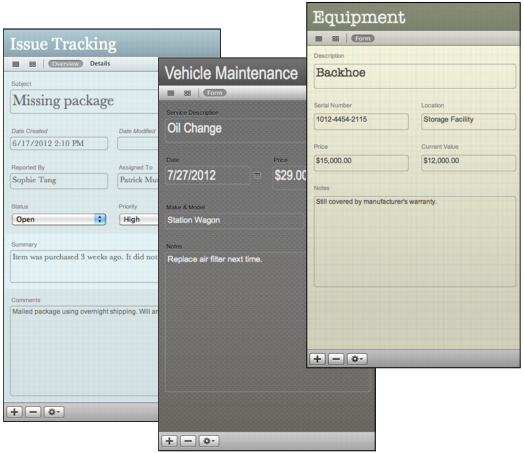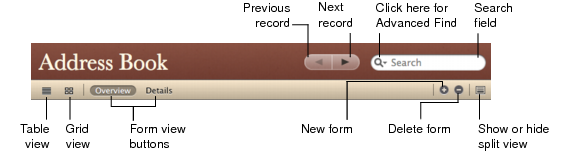Records Area
On the right side of the Bento window, you can display information stored in Bento in either table view, a form view, grid view, or split view.
|
•
|
Table view shows information in an entire library or collection in a spreadsheet-like table, where each row in the table is a record in the library.
|
|
•
|
Form view shows fields from one record at a time, in arrangements that you can customize, using beautiful themes.
|
|
•
|
Grid view shows the media fields and form thumbnails of a selected library or collection in a grid layout.
|
|
•
|
Split view shows the selected record in either form view and table view, or form view and grid view at the same time.
|
To view the information in an entire library or collection in a spreadsheet-like table, use table view.
To view your information one record at a time, use form view. In form view, you can create multiple forms for each collection or library, giving each form a different name. For example, you could create a form in the Projects library to show a schedule, and track milestones.
In grid view, you can work with thumbnails of media fields and forms, called grid view items, in many ways, including:
To view the selected record in form view and table view at the same time, or in form view and grid view at the same time, use split view.
Bento provides an assortment of beautiful themes that you can apply to your forms. Every theme includes coordinated colors, layout, fonts, and text attributes. You can easily change a form’s theme at any time.
|
•
|
Click one of the form view buttons to see records one at a time in a page-like view. In the example below, there are two form view buttons: “Overview” and “Details.” You can have as many form views as you want.
|
|
•
|
To move through the records in a library or collection, click the Previous record and Next record buttons (the arrow buttons).
|
To go to the first record, Option-click the Previous record button. To go to the last record, Option-click the Next record button.