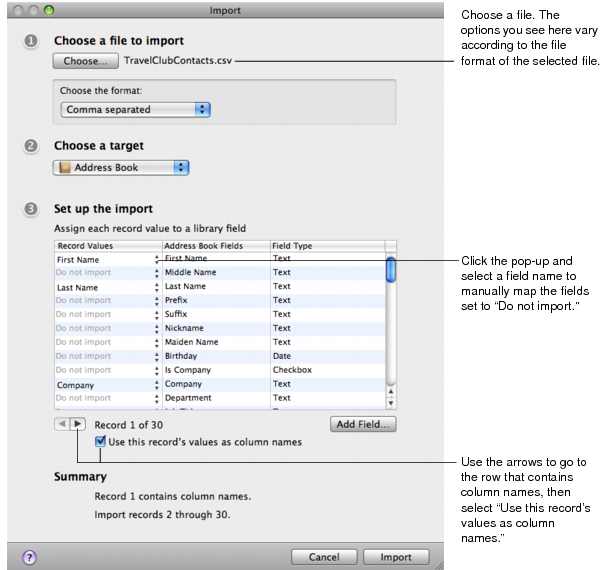Importing into an Existing Library
If you want the information that you are importing to go into an existing library, import the file into that library. Bento creates new records in the library.
You can also import a file into a collection. When you choose a collection as the target for the import, Bento creates new records in the library that contains that collection, and adds the new records to the collection.
|
1
|
|
2
|
Click Choose and choose the file you want to import in one of the following file formats: .csv, .tab, .tsv, .numbers, .xls, .xlsx.
|
|
•
|
For .csv, .tab, or .tsv files, in the section “Choose the format,” choose Comma separated, Semicolon separated, or Tab separated.
|
|
3
|
For “Choose a target,” choose the library or collection that you want your information to be added to.
|
|
•
|
If the file contains a row with column names, click the arrow buttons to go to that row and select “Use this record’s values as column names.”
|
Bento reads the column names in the file, and attempts to match them to the field names already defined in the library or collection you have selected. Bento maps the column names to field names when their names match exactly. For any names that do not match, Bento sets the field name to “Do not import” and you need to map the fields to the columns manually. You can also manually map the record values that Bento has matched.
|
•
|
If the file does not contain a row with column names, clear “Use this record’s values as column names.”
|
Without column names, Bento has no way to map the record values to the column names. Bento sets the column names to “Do not import” and you need to map the fields to the columns manually.
|
5
|
If the new field’s name matches a column name in the file, Bento maps that column’s records values to the new field. Otherwise, you can map your column values to the new field manually.
|
For record values that are set to “Do not import,” click the pop-up menu and select the column name or record value to manually map it to the adjacent field name.
|
6
|
If there is no field that you can map a given field to, you can create a field. To do this, click Add Field. Bento opens the Create a Field dialog to allow you to add a field to the library.
|
|
7
|
(Optional) See how the record values are mapped to the field names by clicking the arrow buttons to move through the record contents.
|
When the import is done, Bento displays the records, which you can view in table view, form view, split view, or grid view.