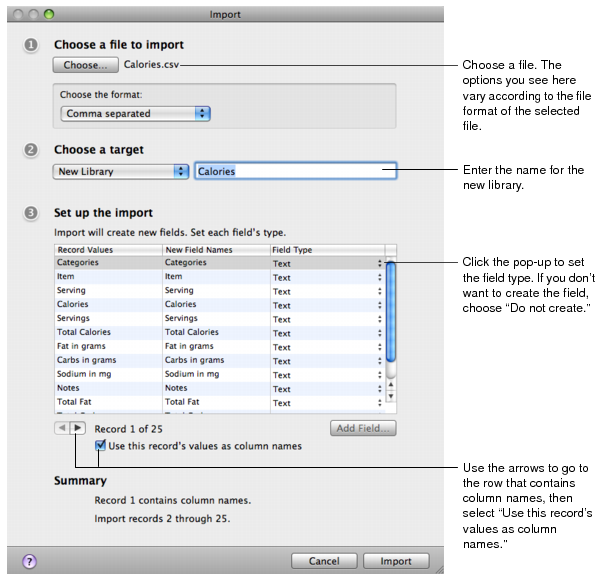Creating a Library by Importing
|
1
|
Choose File > Import > File.
|
|
2
|
Click Choose, then select the file you want to import in one of the following file formats: .csv, .tab, .tsv, .numbers, .xls, .xlsx.
|
|
•
|
For .csv, .tab, or .tsv files, in the section “Choose the format,” choose Comma separated, Semicolon separated, or Tab separated.
|
|
•
|
If the file contains a row with column names, click the arrow buttons to go to that row and select “Use this record’s values as column names.”
|
Bento uses the values in this row as the new field names.
|
•
|
If the file does not contain a row with column names, clear “Use this record’s values as column names.”
|
Bento assigns default names to each new field. To change a default field name, double-click the field name and type a unique name.
|
5
|
Bento sets the field types to “Text” by default. To change a field’s type, click the pop-up menu and select a new field type.
|
|
•
|
If there is a column that you do not want to import, click the pop-up menu and select “Do not create.“
|
|
•
|
When the import is done, Bento displays the records, which you can view in table view, form view, split view, or grid view.