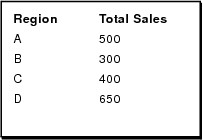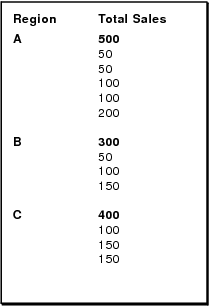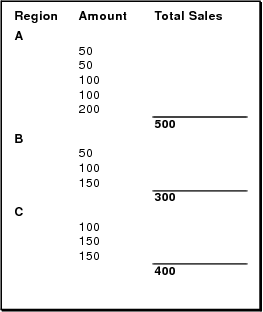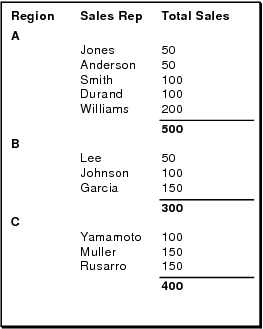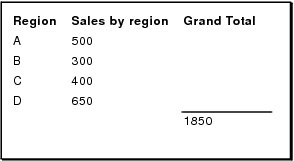Troubleshooting layouts with summary or subsummary parts
|
•
|
You must define a summary field for each field you want summarized. You then place these summary fields in the subsummary or grand summary layout part.
|
|
•
|
Before printing or previewing, sort by all of the break fields on which your subsummaries are based, and switch to Preview mode to see how your report will look when printed.
|
|
•
|
Records with no value in the break fields will sort to the top and can thus give the appearance of no data. You can omit records with blank values in the break field before running a subsummary report. For details, see Finding records.
|
|
•
|
Make sure data has been entered consistently in the break field. For example, be sure that FileMaker, Inc. is not sometimes entered as FM. Use a value list to ensure consistency during data entry.
|
|
•
|
In Layout mode, make sure fields aren't touching or crossing the part boundaries.
|
|
•
|
You can change the focus of a report by specifying a different break field for a subsummary part. For example, in a sales report with a subsummary part containing a summary field for sales, you can select Month for the break field to get monthly totals or Salesperson to get individual performance totals.
|
|
•
|
To focus attention on summary information, create a report with no body, just subsummary or grand summary parts. You don't need to include fields in a body part to summarize them in a summary part.
|
|
•
|
When you open a file created in a previous version of FileMaker Pro that contains subsummary parts, you must modify the layout and save your changes before summary data will appear in Table View or List View.
|
Tip You can view subsummary data in Browse mode when you view the file in Table View or List View and records are sorted by break fields.
The following table shows some examples of common subsummary reports and the layouts that created them. Use them as a guide to modify or create layouts.
In these examples, Total Sales is a summary field that is the total of Amount. The subsummary values are total sales when grouped by region.
|
List each region, and its subtotal, followed by the amounts for each record in that region. See Report showing subtotals and amounts for each record.
|
|
|
List each region, followed by the records for that region, followed by the subtotal for that region. See Report showing amount for each record and subtotals.
|
|
|
List the region, relevant information for each record in that region, then the subtotal for the region. See Report showing information for each record and subtotals.
|
|
|
List region, subtotal for each region, and grand total for all regions. See Report showing subtotals and grand total.
|