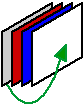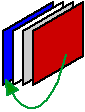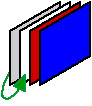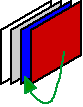Moving objects forward or backward on a layout
When objects overlap on a layout, one object is on top of the other. You can change this stacking order to create different effects. As you create objects, they stack one on top of the last, even if they aren't overlapping, so that the last object created is always on top.
|
1.
|
In Layout mode, select the object or objects to move in the stack.
|