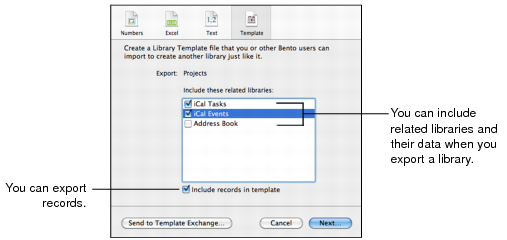Exporting from a Library, Collection, or Smart Collection
When you export records from a library or collection, you can choose to export all the values from all of the fields in table view or only those fields that are currently displayed in table view.
|
1
|
Select the library, collection, or Smart Collection that contains the information you want to export.
|
|
2
|
Choose File > Export.
|
|
3
|
|
•
|
|
•
|
For Template, choose any related libraries that you want to export. To export records with the template, including those of any related libraries you have chosen, select “Include records in template.” (Bento by default includes records.) Aliased files referenced in any file list fields are also exported when this option is selected.
|
|
•
|
For Numbers, Excel, or Text, choose “All table view fields” or “Only fields displayed in table view.”
|
|
•
|
|
5
|
Click Next, then specify the filename and location for the file.
|
Bento exports the specified data from the library, collection, or Smart Collection into a file with the name you specify.