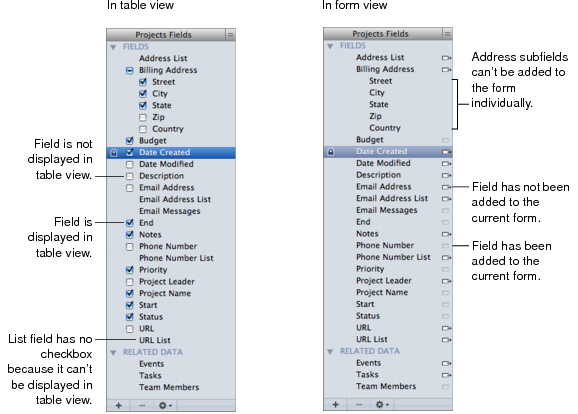Using the Fields Pane
The Fields pane displays an alphabetical list of the fields that are available for the selected library or collection. Use the Fields pane to select the fields that you want to add to the current form (in form view) or to display as columns (in table view). In split view, the Fields pane indicates the fields that can be added to the current form or can be displayed in table view.
|
•
|
double-click field names to modify names and settings. If a field is locked
|
|
•
|
|
•
|
delete a field and its data by clicking
|
Note In the Fields pane in table view, there is no checkbox next to related data fields or the list field types (address, email address, phone number, IM account, URL, file list, message list, and simple list) because these fields can’t be displayed in table view.