Saving and Sending Data
You can save or send a copy of a local file, the contents of a field, or a snapshot link file.
Save or send a copy of a file
- Transfer the file to your device.
- Open the local file.
- Tap
 , then tap Save/Send As
, then tap Save/Send As  .
.
- Tap Database.
- (optional) Change the filename.
- Tap Continue.
- See "Choose the destination for saving the file," below.
Save or send the contents of a field
- Go to the record that contains the field.
- Tap the field that contains the data.
- Tap
 .
.
- Tap Save/Send As
 .
.
- Tap Field Contents.
- (optional) Change the filename.
- (optional) For a container field with images, choose an image size.
- Tap Continue.
- See "Choose the destination for saving the file," below.
Save or send records as a snapshot link file
- Find the records to save as a snapshot link.
- Tap
 .
.
- Tap Save/Send As
 .
.
- Tap Snapshot Link.
- (optional) Change the filename.
- Choose Found Set or Current Record.
- Tap Continue.
- See "Choose the destination for saving the file," below.
Choose the destination for saving the file
- AirDrop: Tap a recipient. Use this option to send the file to a nearby device that supports AirDrop.
- Mail, Messages, or another service: Tap an option, or tap More to add another service to the list.
- iCloud Drive or a third-party file provider: Tap Send To
 to send the file to iCloud Drive or a third-party file provider. If the location you want is in a folder, tap the folder. Tap "Export to this location." To choose a different location, tap Locations, then tap a third-party file provider.
to send the file to iCloud Drive or a third-party file provider. If the location you want is in a folder, tap the folder. Tap "Export to this location." To choose a different location, tap Locations, then tap a third-party file provider.
To open the file in another app or in a different version of FileMaker Go, tap Open In 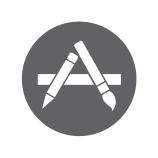 , then tap an option.
, then tap an option.
To save the file, tap Save to FileMaker Go. The file appears in the Device tab in the Launch Center.
View the field contents or snapshot link file that you saved
- Tap
 .
.
- Tap Launch Center
 , then tap Device
, then tap Device  .
.
- Tap the file.