Exporting Records
You can export records in popular file formats for use in another application.
Note: You must use the Export Records script step to select fields that are not on the current layout and to configure the output file character set.
- Find the records to export. See Searching.
- Display the layout to use.
- Tap
 , then tap Export
, then tap Export  .
. - (optional) Change the filename.
- Choose a file type that is supported by the application in which you plan to use the exported data.
- Select the fields to export. Then tap Done. You can't select container fields.
- (optional) Turn on Use Layout Formatting to format number, date, and time data using the field formats specified on the current layout.
If you're exporting to DBF format, this option is not available.
- Tap Continue.
- Choose the destination for the file:
- AirDrop: Tap a recipient. Use this option to send the file to a nearby device that supports AirDrop.
- Mail, Messages, or another service: Tap an option, or tap More to add another service to the list.
- iCloud Drive or a third-party file provider: Tap Send To
 to send the file to iCloud Drive or a third-party file provider. If the location you want is in a folder, tap the folder. Tap "Export to this location." To choose a different location, tap Locations, then tap a third-party file provider.
to send the file to iCloud Drive or a third-party file provider. If the location you want is in a folder, tap the folder. Tap "Export to this location." To choose a different location, tap Locations, then tap a third-party file provider.
To open the file in another app or in a different version of FileMaker Go, tap Open In
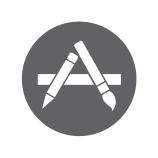 , then tap an option.
, then tap an option.
- Follow the onscreen instructions.