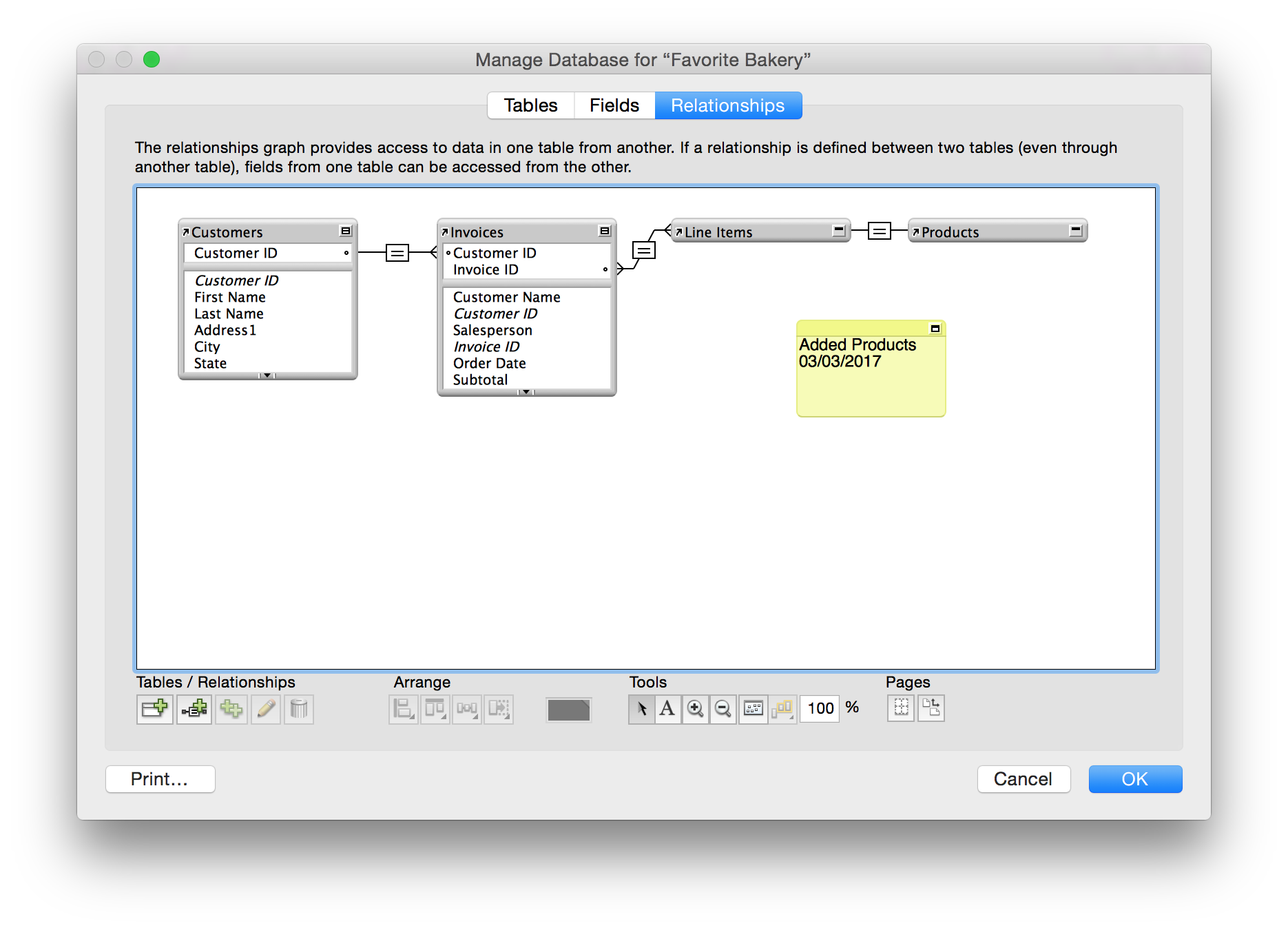Working with the relationships graph
Use the relationships graph to create, change, and view the relationships in your database file.
By default, the relationships graph displays all of the tables in your current database file. You can add tables from other files (including external ODBC data sources), add more than one occurrence of the same table to the graph, or remove tables from the graph using the buttons described below.
|
1.
|
|
2.
|
In the Manage Database dialog box, click the Relationships tab.
|
|
Displays the names of the source table and source file as you move the pointer over the table header
|
|