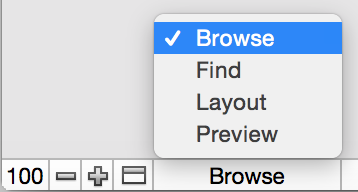About FileMaker Pro modes
You work with data in FileMaker Pro in Browse, Find, Layout, or Preview mode. You can choose a mode from the View menu or from the Mode pop-up menu at the bottom of the document window.
You can also switch modes by clicking buttons in the status toolbar. The buttons in the status toolbar vary depending on which mode you’re in. You can customize the buttons available in each mode by customizing the status toolbar. For more information, see Using the status toolbar.
|
Cancel Find, then Edit Layout
|
||
|
Cancel Find, then Preview
|
|
•
|
Edit Layout is not available in Table View. If you are in Table View, you must switch to Form View or List View to access the Edit Layout button.
|
|
•
|
Exit Layout returns you to the mode in which you were previously working. For example, if you were working in Browse mode and you switched to Layout mode, clicking Exit Layout would return you to Browse mode. To switch to another mode, see the table above.
|
•
|
Exit Preview returns you to the mode in which you were previously working. For example, if you were working in Layout mode and you switched to Preview mode, clicking Exit Preview would return you to Layout mode. To switch to another mode, see the table above.