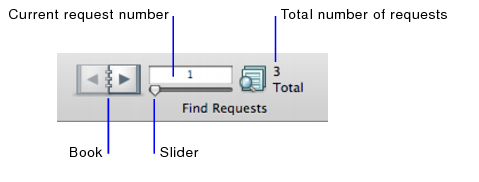Finding records that match multiple criteria
Narrow your search by entering criteria in as many fields as needed to make your find request specific.
To find all people named Smith who work in Sales, type Smith in the Last Name field and Sales in the Department field.
|
•
|
Broaden your search by entering criteria in the first find request. Click New Request. Enter the second (set of) criteria. Continue adding requests for each (set of) criteria.
To include customers in New York and customers in Paris in the found set, type New York in the City field in the first request then type Paris in the City field in the second request.
To include companies with more than 100 employees and companies with more than $100 million in assets, type >100 in the Number of Employees field in the first request, then type >100,000,000 in the Capitalization field in the second request.
To include 6th grade students who are in Honors Algebra and 7th grade students who are in Honors Geometry, type 6 in the Level field and Honors Algebra in the Course field in the first request, then type 7 in the Level field and Honors Geometry in the Course field in the second request.
|
3.
|
When you’ve entered the find criteria that you want, click Perform Find in the status toolbar, or choose Requests menu > Perform Find.
|
Requests are stored in the order they are created. To move between find requests, use the navigation controls. Click the left and right arrows in the book, type a request number in the current request number field and press Enter (Windows) or Return (Mac OS), or move the slider left and right.
You can also choose Requests menu > Go to Request, and choose one of the following options from the submenu:
|
•
|
|
•
|
|
•
|
Note These menu items are not available if the status toolbar is hidden and locked by a script step.
|
•
|
To duplicate a request, including the criteria entered in it, choose Requests menu > Duplicate Request.
|
|
•
|
|
•
|
To restore a request to the way it was when you last committed it, choose Requests menu > Revert Request. Requests are committed, for example, when you click out of all fields, go to a different layout or request, or perform a find.
|
|
•
|
To narrow your search by excluding records that meet specified criteria (for example, to find vendors in New York state that are not in New York City), see Finding records except those matching criteria.
|
|
•
|