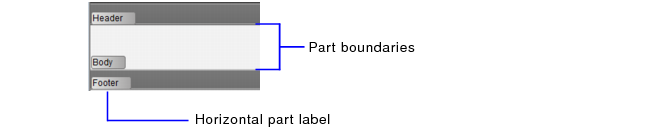Working with layout parts
FileMaker Pro layouts are divided into layout parts, sections of the layout that determine how data in a field is treated and displayed. By using parts, you can control how FileMaker Pro prints data, for example:
|
•
|
Each layout must have at least one part. Layout parts can contain fields, portals, buttons, text, charts and other objects. In Layout mode, gray horizontal lines mark the division between layout parts (part boundaries).
|
•
|
click
|
|
•
|
Ctrl-click (Windows) or Command-click (Mac OS) a part label
|
Tip To display a vertical part label horizontally for a moment, hold down the mouse button on a vertical part label. When you release the mouse, the label returns to the vertical position.
Parts are assigned styles that are defined by the theme of the layout. You can use the Inspector to customize part styles. See Changing the background fill and borders of a layout part.
Note The New Layout/Report assistant automatically creates the appropriate layout parts depending on the choices you make. You can add, change, or delete layout parts after you finish the assistant as needed. For information on creating layouts, see Creating a layout.