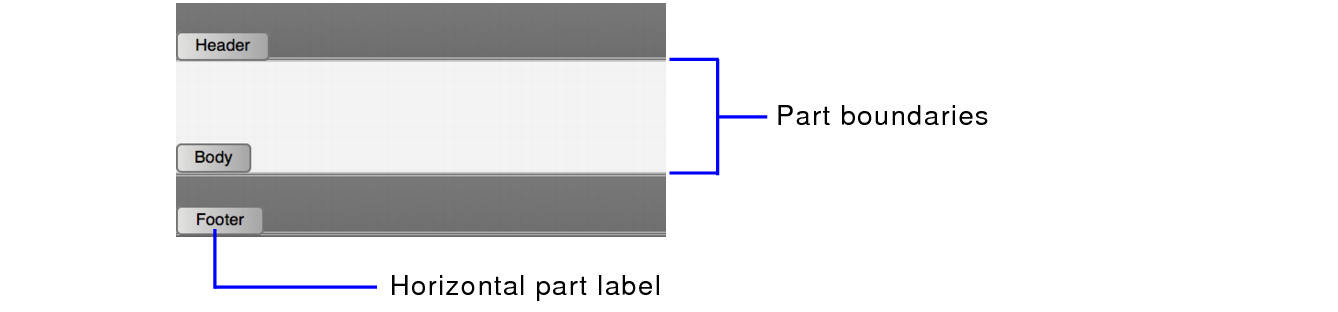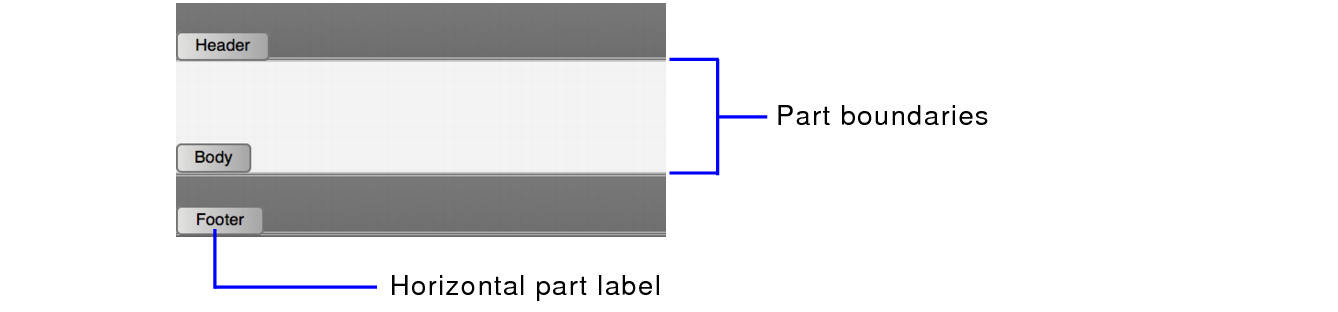Working with layout parts
FileMaker Pro layouts are divided into layout parts, sections of the layout that determine how data in a field is treated and displayed. By using parts, you can control how FileMaker Pro displays data.
Each layout must have at least one part. Layout parts can contain fields, portals, buttons, text, charts and other objects. In
Layout mode, gray horizontal lines mark the division between layout parts (part boundaries).
Part labels display horizontally or vertically on the left side of a layout.
To switch part labels between the vertical and horizontal position:
•click

located at the bottom of the FileMaker Pro window
•Ctrl-click (Windows) or Command-click (OS X) a part label
Tip Hold down the mouse button on a vertical part label to display it horizontally for a moment.
Parts are assigned styles that are defined by the
theme of the layout. You can use the Inspector to customize part styles. See
Setting the fill, line style, and borders for objects, layout parts, and the layout background.