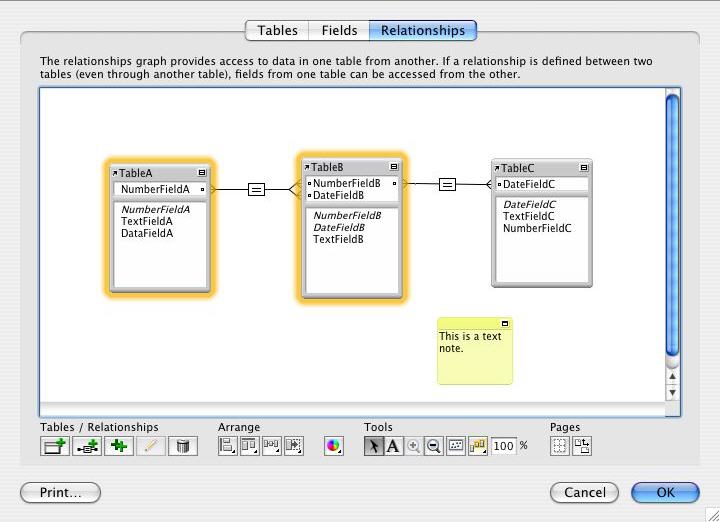Working with the relationships graph
Use the relationships graph to create, change, and view the relationships in your database file.
By default, the relationships graph displays all of the tables in your current database file. You can add tables from other files (including external ODBC data sources), add more than one occurrence of the same table to the graph, or remove tables from the graph using the buttons described below.
|
1.
|
|
2.
|
In the Manage Database dialog box, click the Relationships tab.
|
|
Resize the selected objects to the smallest width, smallest height, smallest width and height, largest width, largest height, largest width and height
|
|
|
Show Print Setup (Windows) or Page Setup (Mac OS) dialog box
|
|
Toggle the display of the table. Click once to collapse all but the match fields. Click again to collapse all but the table name. Click again to return the table to its original size.
|
|
|
Toggle the display of the text note. Click once to collapse to the first line of text. Click again to return the text note to its original size.
|
|